How to Edit a Signed PDF Document
Editing a signed PDF can be challenging due to digital signature restrictions. However, methods like removing signatures, converting to editable formats, or using online tools can help. Always ensure legal compliance and re-sign the document after edits for validity;
Understanding the Challenges of Editing Signed PDFs
Editing a signed PDF document presents significant challenges due to the nature of digital signatures. Once a PDF is digitally signed, it becomes a read-only document to ensure authenticity and integrity. Altering the content after signing can invalidate the signature or make the document legally invalid.
The digital signature acts as a lock, preventing any modifications without authorization. Attempts to edit the document may result in errors or warnings, such as “This document has been signed and cannot be edited.” Additionally, some PDF viewers or editors may not support editing signed documents at all.
Another challenge is the legal implications of modifying a signed document. If the signature is associated with a contract or agreement, editing the content could lead to disputes or render the document unenforceable. To make changes, you may need to obtain permission from the signer or use specialized tools to remove the signature before editing.
Understanding these challenges is crucial before attempting to edit a signed PDF. It highlights the importance of working with the original document or seeking alternative methods to maintain the integrity of the signed version.
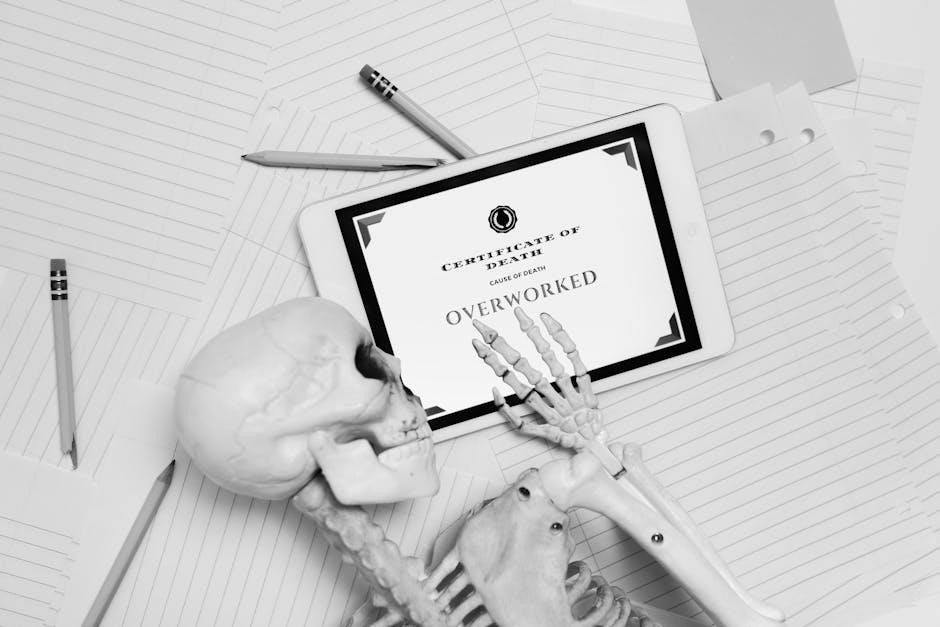
Methods to Remove Digital Signatures
Removing a digital signature from a PDF is often necessary to enable editing. One common method is to right-click the signature field and select “Clear Signature” or “Remove Signature” depending on the PDF editor used. This action disconnects the signature from the document, allowing modifications.
Another approach is to use PDF editing software like Adobe Acrobat. Open the document, navigate to the digital signature field, and delete it. Note that removing a signature does not invalidate the document, but it may affect its legal standing if the signature was required for authentication.
Online tools and converters can also help bypass signatures by converting the PDF to an editable format. Printing the signed PDF as an image and saving it as a new PDF is another workaround, though it may reduce quality. Always ensure legal compliance when removing signatures, as altering a signed document can have serious implications.
These methods provide ways to remove signatures, enabling users to edit the document freely. However, it’s important to re-sign the document after making changes to restore its authenticity.

Using Online Tools to Edit Signed PDFs
Online tools provide a convenient way to edit signed PDFs without installing software. Upload the PDF to platforms like Google Drive or Smallpdf, which allow direct editing. These tools often bypass signature restrictions, enabling text, image, and form field modifications.
Google Docs, for instance, lets you open and edit PDFs by converting them to a editable format. Tools like Soda PDF and PDFEscape offer free online editors for annotating and modifying PDF content, even after signatures. While these tools don’t retain the original signature, they allow you to make changes and re-sign the document later.
Online solutions are ideal for quick edits without advanced software. However, ensure the tool supports your specific editing needs, as some may limit features or require payment for full functionality. Always verify the document’s integrity after editing and re-sign if necessary;
Converting PDF to Editable Formats
Converting a signed PDF to an editable format is an effective way to bypass signature restrictions. Tools like Microsoft Word, Google Docs, or specialized converters allow you to transform PDFs into editable documents. For instance, exporting a PDF to Word retains text and layout, enabling easy modifications.
Online platforms such as Smallpdf or ILovePDF offer free conversion services, converting PDFs to formats like DOCX or Excel. Once converted, you can edit the content freely. After making changes, you can re-save the document as a PDF and re-sign it if needed. This method is ideal for extensive edits, ensuring the document remains professional and valid after adjustments.
While conversion tools are convenient, they may not perfectly retain complex layouts. Always review the converted document for formatting accuracy before finalizing edits. This approach balances flexibility with the need to maintain document integrity and legality.
Legal Implications of Editing Signed PDFs
Editing a signed PDF can have serious legal implications, as it may invalidate the document or lead to disputes. A digitally signed PDF is considered a legally binding agreement, and altering its content after signing can be viewed as tampering. This could result in the document being deemed invalid or unenforceable in court.
If the PDF is signed by multiple parties, editing it without consent may violate contractual terms or legal standards. In many jurisdictions, unauthorized modifications to a signed document can lead to legal consequences, including penalties or liability for fraud.
Always ensure that any edits are made with the consent of all signatories. If changes are necessary, it’s best to revise the original document before signing or obtain permission to modify the signed version; After editing, re-signing the document ensures its validity and compliance with legal requirements.

Be cautious and seek legal advice if unsure about the implications of editing a signed PDF, especially in formal or contractual contexts. Maintaining document integrity is crucial to avoiding legal complications.
Step-by-Step Guide to Remove Signature and Edit
To edit a signed PDF, follow these steps:
- Open the PDF: Use a PDF editor like Adobe Acrobat or an alternative tool to open the signed document.
- Locate the Signature: Navigate to the page containing the digital signature. Right-click on the signature field to access options.
- Clear the Signature: Select “Clear Signature” or a similar option to remove the digital signature. This allows editing of the document.
- Edit the Document: Use the editor’s tools to modify text, add images, or make other necessary changes.
- Re-Sign (Optional): After editing, if the document requires a valid signature, re-sign it using your digital ID or a tool like Adobe Sign.
- Save Changes: Export the edited PDF to ensure your modifications are preserved.
This process ensures you can edit a signed PDF while maintaining its integrity for future use.
Unlocking Form Fields for Editing
Form fields in a signed PDF can often be locked, preventing further edits. To unlock them:
- Open the PDF: Use a PDF editor like Adobe Acrobat or an alternative tool.
- Access Form Tools: Navigate to the “Prepare Form” tool to view and edit form fields.
- Select the Form Field: Click on the form field you wish to unlock. Right-click and choose “Properties” to access settings.
- Unlock the Field: In the properties window, uncheck the “Locked” option to allow editing.
- Save Changes: After unlocking, save the document to apply the changes.
Unlocking form fields ensures you can make necessary edits while preserving the document’s structure and functionality.
Re-Signing the Document After Editing
After editing a signed PDF, re-signing is essential to ensure the document’s validity and authenticity. To re-sign:
- Open the Edited Document: Use a PDF editor or tool that supports digital signatures.
- Prepare for Signature: Ensure all edits are finalized and the document is ready for signing.
- Apply a Digital Signature: Use tools like Adobe Acrobat or online platforms to add your digital signature. This can be done by right-clicking in the signature field and selecting “Sign.” Follow the prompts to apply your signature.
- Save the Updated Document: After signing, save the PDF to preserve the changes and the new signature.
- Share or Distribute: The re-signed document is now valid and can be shared confidently.


Re-signing ensures the document remains legally binding and maintains its integrity after edits. Always use trusted tools for digital signatures to guarantee authenticity.
Best Practices for Maintaining Document Integrity
When editing a signed PDF, maintaining document integrity is crucial to preserve its authenticity and legal validity. Always work with the original document whenever possible to avoid corruption. Ensure that any edits are clearly documented and approved by all relevant parties. Use reliable PDF editors that preserve formatting and metadata. After making changes, re-sign the document to confirm its updated status. Avoid using unauthorized tools that might compromise the document’s security. Regularly back up your files to prevent data loss. If the document is sensitive, consider using encryption to protect it from unauthorized access. Finally, ensure that all stakeholders are informed of any modifications made post-signing to maintain transparency and trust.

Troubleshooting Common Issues
When editing a signed PDF, common issues include error messages stating the document cannot be edited due to its signed status. To resolve this, remove the digital signature by right-clicking it and selecting “Clear Signature.” Another issue is losing the signature when converting formats. To prevent this, use tools like Adobe Acrobat or online converters that preserve signatures during conversion. If the document is password-protected, forgetting the password can hinder edits. Use software to remove the password if you have authorization. Additionally, ensure your PDF editor is compatible with the file format and updated to the latest version. If you encounter issues with form fields, unlock them using the “Prepare Form Tool” in Adobe Acrobat. Printing the PDF to a new file and re-saving it can also bypass some restrictions. Lastly, if all else fails, contact the document owner to request an unsigned version for editing. Always verify the integrity of your tools to avoid corruption during the process.

Recommended Tools and Software
For editing signed PDFs, several tools can assist. Adobe Acrobat Pro offers advanced features for removing digital signatures and editing documents. Online platforms like Smallpdf and ILovePDF provide options to remove signatures and edit PDFs. Converting the PDF to an editable format, such as Word, using online converters is another approach. Printing the PDF to a new file may also remove the signature, allowing edits. Additionally, right-clicking on the signature and selecting “Clear Signature” can enable editing. Tools like Acrobat’s “Prepare Form Tool” can unlock form fields for editing. Always consider the legal implications of removing signatures and ensure document integrity. Consulting with the document owner for an unsigned version may be the best solution if other methods fail. These tools and methods help maintain the document’s validity while enabling necessary edits.

Leave a Reply
You must be logged in to post a comment.