Welcome to the Pandigital Photo Frame user guide! This guide helps you get started with your digital photo frame, ensuring a seamless and enjoyable experience. Learn how to set up, navigate, and make the most of its features to display your cherished memories effortlessly.

Safety Precautions
To ensure safe and proper use of your Pandigital Photo Frame, follow these guidelines:
- Avoid exposing the frame to water or extreme humidity, as this may damage internal components;
- Use a soft, dry cloth to clean the frame and screen; avoid harsh chemicals or abrasive materials.
- Do not insert sharp objects into the memory card slots or other openings.
- Keep the frame out of reach of children to prevent accidental damage or injury.
- Disconnect the power cord during storms or when not in use for extended periods.
- Ensure the frame is placed on a stable surface to prevent tipping over.
- Follow the manufacturer’s instructions for powering on and off to avoid electrical issues.
Adhering to these precautions will help maintain your photo frame’s performance and longevity while ensuring user safety.
What’s in the Box
Your Pandigital Photo Frame package includes everything you need to get started:
- The digital photo frame with a high-resolution display.
- A remote control for easy navigation and feature access.
- A power adapter to connect the frame to a power source.
- A USB cable for transferring photos from your computer.
- A stand or mounting hardware for stable placement.
- A user manual or quick-start guide with setup instructions.
- Additional items like memory cards or adapters may be included, depending on the model.
Ensure all items are accounted for before proceeding with setup to ensure a smooth experience. If any components are missing, contact customer support for assistance.
Setting Up Your Pandigital Photo Frame
Unpack and plug in your Pandigital Photo Frame, insert memory cards, and power it on. Use the remote to navigate settings and start your photo slide show immediately.
Connecting the Frame
To connect your Pandigital Photo Frame, begin by inserting a memory card into the designated slot on the side of the frame. Ensure the card clicks securely into place; Next, plug in the power cable to an electrical outlet and turn on the frame using the power switch located on the back. The frame will automatically detect the memory card and start a slideshow of your photos. If you prefer to display photos individually, press the Exit button to access the Thumbnails Screen. Use the Up and Down arrows on the remote or frame controls to select a photo, then press the Play button to view it. This setup ensures your photos are easily accessible and displayed in a seamless manner.
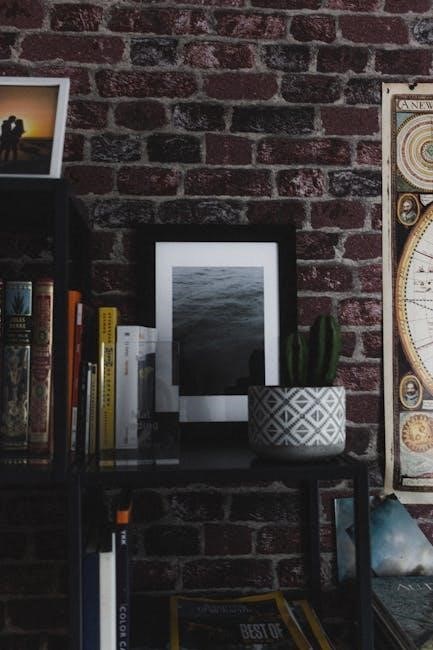
Inserting Memory Cards
To insert a memory card into your Pandigital Photo Frame, locate the memory card slot on the side or back of the frame. Ensure the frame is powered off before inserting the card to avoid any potential issues. Gently push the memory card into the slot until it clicks into place, ensuring it is securely seated. The frame supports various memory card formats, such as SD, SDHC, and CF cards. Once the card is inserted, turn the power switch on, and the frame will automatically detect the card and begin a slideshow of your photos. If the frame does not recognize the card, check that it is fully inserted and compatible with the frame. For optimal performance, ensure the memory card is free from dust and moisture.
Powering On the Frame
To power on your Pandigital Photo Frame, locate the power switch on the back or bottom of the device. Flip the switch to the “ON” position. The frame will automatically power up and initiate a slideshow of the photos stored on the inserted memory card. Ensure the frame is properly plugged into a working electrical outlet. If the frame does not turn on, check the power cord connection and verify that the outlet is functioning. Once powered on, the frame will display a start-up screen before transitioning into the slideshow mode. Allow a few seconds for the interface to load fully. If you experience any issues, refer to the troubleshooting section of the manual or reset the frame by unplugging and replugging it. Proper power-up ensures smooth operation and optimal performance of your photo frame.

Basic Operations
Master the essentials of your Pandigital Photo Frame, including navigating the interface, using the remote control, starting a slideshow, and managing photos. Refer to specific sections for detailed guidance.
Navigating the Interface
Navigating your Pandigital Photo Frame is straightforward and intuitive. The interface is designed to be user-friendly, allowing you to easily access and manage your photos. Use the remote control to navigate through the menu options, where you can view photos, adjust settings, and customize your display. The frame features a clear and organized layout, with options such as slideshow playback, photo rotation, and display settings readily accessible. To move through the menu, use the arrow keys on the remote, and press the Enter button to select an option. The Home screen provides quick access to key features, ensuring you can enjoy your photos without unnecessary complexity. For more detailed navigation, refer to the remote control guide or the on-screen instructions. This interface ensures a seamless experience for managing and enjoying your digital memories.
Using the Remote Control
The remote control is an essential tool for operating your Pandigital Photo Frame. It allows you to navigate menus, select options, and adjust settings without touching the frame itself. The remote typically includes buttons for menu navigation, such as up, down, left, and right arrows, as well as an Enter or OK button to confirm selections. Additional buttons may be available for functions like zoom, rotate, and slideshow controls. To use the remote effectively, ensure it is pointed directly at the frame’s infrared sensor. Replace batteries if the remote becomes unresponsive. Some users have noted that the remote can be sluggish, so press buttons firmly and allow a moment for commands to register. This ensures smooth operation and enhances your overall user experience with the Pandigital Photo Frame. Always refer to the remote guide for specific button functions and troubleshooting tips.
Playing a Slide Show
To start a slide show on your Pandigital Photo Frame, simply insert a memory card with photos or connect via USB, and the frame will automatically begin displaying images. You can customize the slide show by adjusting settings such as the display duration for each photo, transition effects, and whether to shuffle images. Use the remote control to pause, resume, or skip photos during playback. For a more personalized experience, navigate to the settings menu and select your preferred slide show options. Ensure the frame is powered on and the memory card is properly inserted for seamless playback. The default display time is typically 5 seconds per photo, but this can be adjusted to suit your preferences. This feature allows you to enjoy your photos effortlessly, creating a dynamic and engaging display of your memories.

Advanced Features
Explore advanced functionalities like zooming and rotating photos for optimal viewing. Customize display settings to enhance image quality and personalize your slide shows with transitions and effects.
Zooming and Rotating Photos
Enhance your viewing experience by zooming in on details or rotating images for proper orientation. To zoom, press the zoom button on the remote repeatedly until reaching your desired level. For rotating, select the photo you wish to adjust and use the rotate button to turn it clockwise or counterclockwise. This feature ensures every image is displayed perfectly, whether it’s a portrait or landscape shot. You can also access these options from the photo thumbnails screen by selecting the image and using the corresponding buttons. After making adjustments, resume your slide show seamlessly with the slideshow button. This functionality allows you to customize how each photo is displayed, ensuring optimal viewing pleasure for all your memories.
Customizing Display Settings
Personalize your viewing experience by adjusting various display settings on your Pandigital Photo Frame. You can customize the slide show timing, selecting intervals from 5 seconds to several minutes, ensuring photos are displayed at your preferred pace. Transition effects between images can also be tailored, offering options like fade, slide, or no transition for a seamless or dynamic presentation. Additionally, brightness and contrast settings can be adjusted to optimize image quality based on your viewing environment. The frame also supports aspect ratio adjustments, ensuring photos fit the screen perfectly without distortion; Access these settings through the menu, using the remote or control buttons for easy navigation. By customizing these options, you can enhance your photo display experience and ensure your memories look their absolute best on the frame.

Managing Your Photos
Easily organize and upload photos to your Pandigital Photo Frame using memory cards or USB connections. Supported formats include JPEG, ensuring compatibility and seamless display of your memories.
Uploading Photos
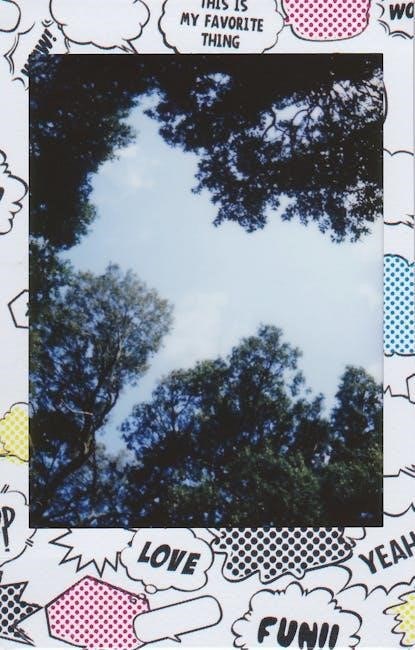
Uploading photos to your Pandigital Photo Frame is a straightforward process. You can transfer images directly from your camera, computer, or via USB flash drives. Ensure your photos are in supported formats like JPEG for compatibility. Inserting a memory card or connecting a USB device automatically triggers the frame to recognize and display your photos. For optimal performance, organize your photos into folders before transferring, as the frame will automatically create a slideshow from the uploaded content. Avoid using overly large files to maintain smooth navigation and display. If uploading from a computer, use the provided USB cable to ensure a stable connection. Once uploaded, your photos will be ready to view, either individually or in a slideshow format, enhancing your viewing experience with minimal effort required.
Organizing Albums
Organizing albums on your Pandigital Photo Frame is an efficient way to manage and enjoy your photos. Start by creating folders on your memory card or USB device before inserting it into the frame. Name the folders clearly to categorize events or dates, making it easier to navigate through your collection. Once the frame detects the folders, it will automatically generate a slideshow for each album. For optimal organization, ensure your photos are saved in supported formats like JPEG. Avoid overloading a single folder with too many images, as this may slow down navigation. Use the remote control to sort or rename albums directly on the frame. This feature allows you to customize your photo collection, ensuring a seamless and organized viewing experience. Regularly updating and organizing your albums will help you enjoy your memories more efficiently.
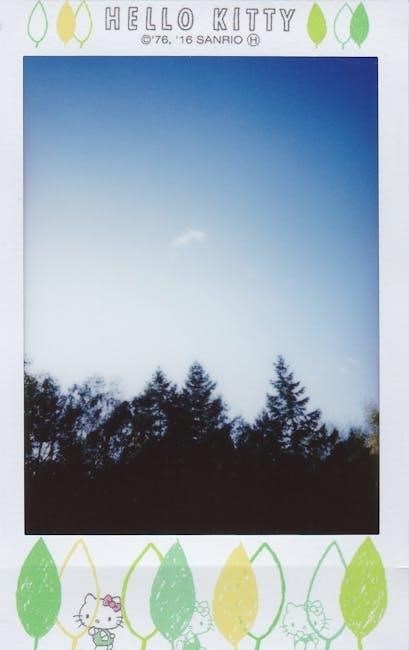
Leave a Reply
You must be logged in to post a comment.