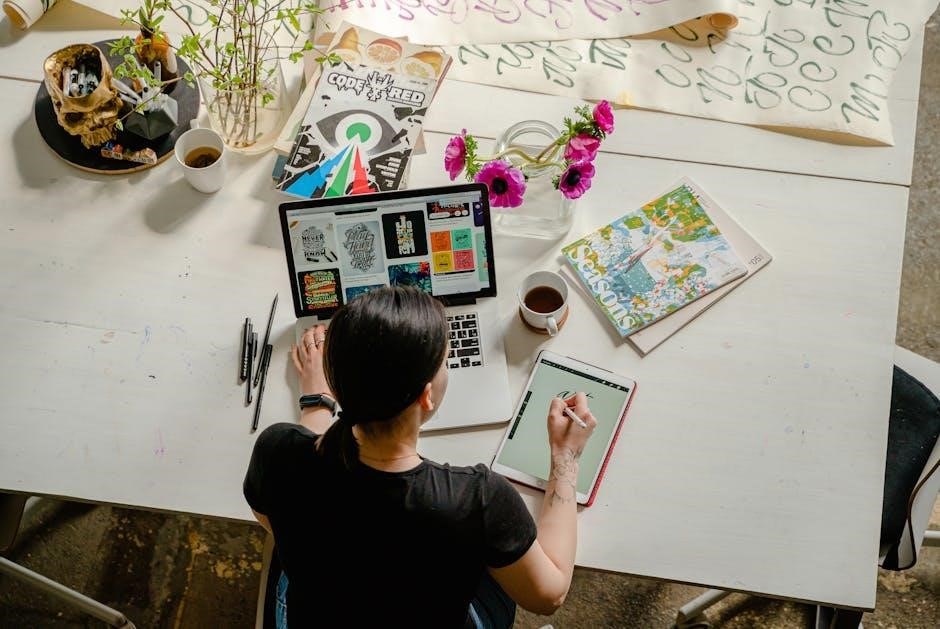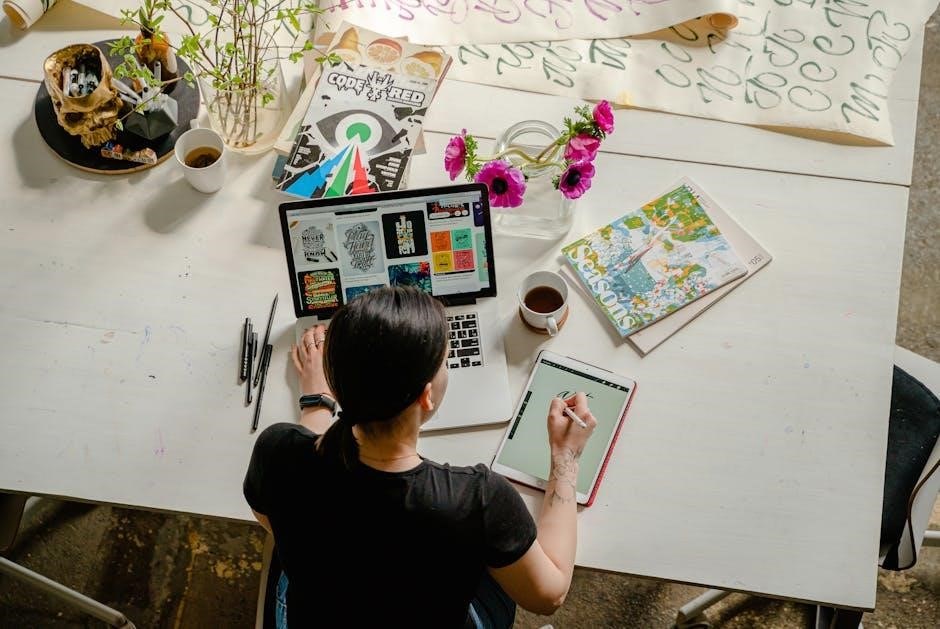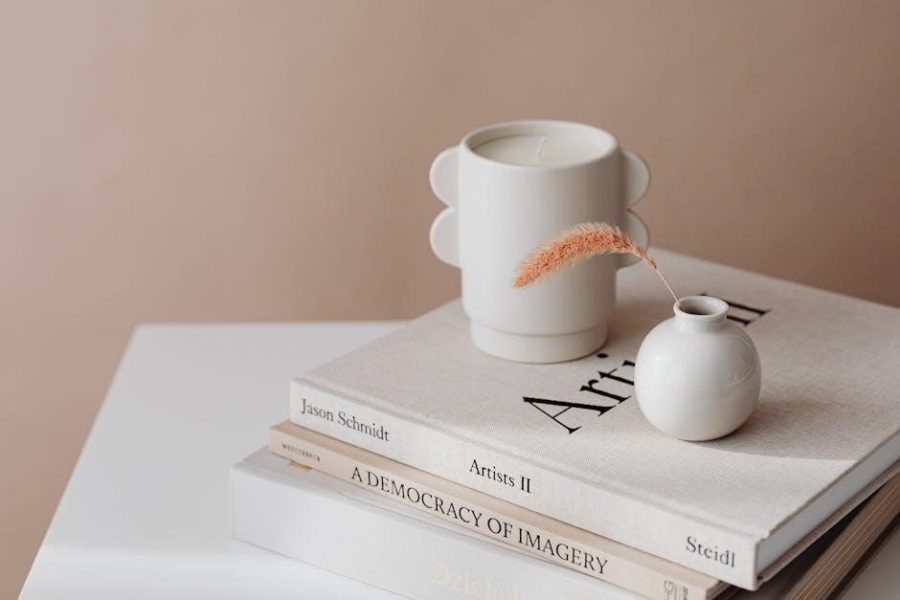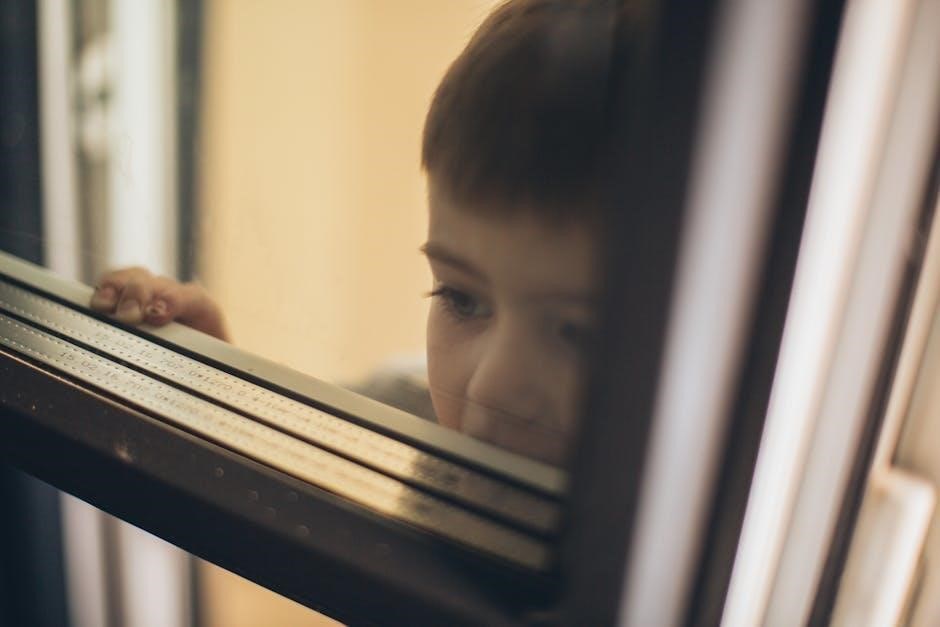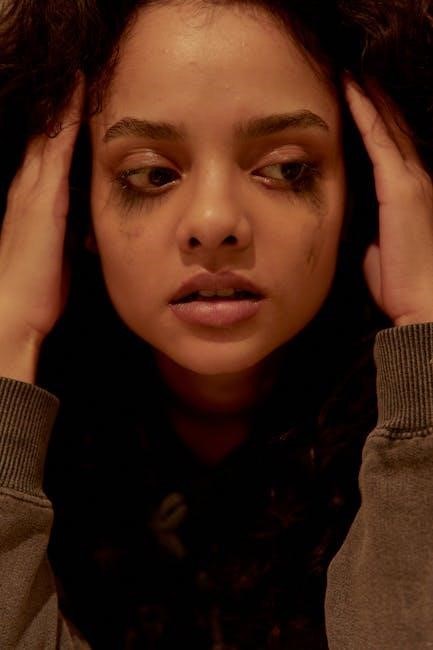This manual provides comprehensive guidance for Nortel Networks telephone systems, covering setup, programming, and troubleshooting. It includes tips for models like T7316E, M7310, and 1200 Series phones, ensuring optimal functionality and user experience.

Brief History of Nortel Networks
Nortel Networks, originally founded in 1895 as Northern Electric and Manufacturing Company, evolved into a global leader in telecommunications. Renamed Northern Telecom in 1976, it pioneered digital switching systems. By the 1990s, Nortel became a key player in wireless communication and internet infrastructure. However, financial challenges led to bankruptcy in 2009, with its assets sold to companies like Avaya and Ericsson. Despite its decline, Nortel’s legacy endures in its innovative contributions to modern telephony.
Overview of Nortel Telephone Systems
Nortel telephone systems are renowned for their reliability, scalability, and advanced features. Designed for businesses of all sizes, these systems offer seamless communication solutions, integrating voice, data, and video. They support various phone models, including T7316E, M7310, and 1200 Series, each tailored to different user needs. Key features include call management, voicemail, and intuitive programming options. Nortel systems are also known for their compatibility with unified communications platforms, enhancing collaboration and productivity. With a user-friendly interface and robust functionality, Nortel telephone systems remain a preferred choice for organizations seeking efficient and flexible communication tools.

Key Features of Nortel Networks Telephones
Nortel telephones offer advanced call management, voicemail integration, and robust hardware designs. Features include programmable keys, LCD displays, and hands-free functionality, ensuring efficient communication and user convenience.
Hardware Components and Design
Nortel telephones feature sleek, ergonomic designs with durable construction. Models like the T7316E and M7310 include high-resolution LCD displays, programmable buttons, and intuitive interfaces. The 1200 Series phones boast lightweight designs and essential functionality. Hardware components such as handsets, keypads, and speakerphones ensure clear audio quality. Many models offer expandable options, including headset compatibility and button label strips for customization. The robust build and user-friendly layouts make Nortel phones suitable for both office and call center environments, providing reliability and ease of use for professionals.
Call Management Features
Nortel telephones offer advanced call management capabilities, including call transfer, hold, and conferencing. Users can transfer calls using the Transfer key or Feature 70, while the hold feature ensures calls remain connected. The phones support conference calling, enabling multiple participants to join a single call. Additionally, features like call parking allow users to place a call on hold and resume it from another phone. These tools enhance productivity and provide seamless communication management. The intuitive interface makes it easy to access and utilize these features, ensuring efficient call handling in various work environments.
Advanced Functionality and Integrations
Nortel telephones integrate seamlessly with unified communications systems, offering advanced features like voicemail, call parking, and conferencing. They support firmware upgrades to enhance performance and compatibility. The phones can be programmed to customize buttons, enabling users to tailor functionality to their needs. Integration with systems like Microsoft unified communications and Avaya platforms ensures compatibility and improved collaboration. These features, combined with intuitive interfaces, make Nortel phones versatile tools for modern work environments, supporting both traditional and advanced communication requirements efficiently.

How to Use Your Nortel Networks Telephone
Mastering your Nortel phone involves making calls, using hands-free, transferring calls, and programming features. Follow the manual for step-by-step guidance on essential operations and customization.
Making and Receiving Calls

To make a call, lift the handset or press the Hands-Free button. Dial the desired number using the keypad. For internal calls, enter the extension number. To receive a call, simply lift the handset or press Hands-Free when the phone rings. Use the volume control to adjust the speaker or handset volume. If needed, place the call on hold by pressing the Hold key. Resume the call by pressing Hold again or the Resume softkey. These basic functions ensure seamless communication, allowing you to manage calls efficiently with your Nortel Networks telephone.
Common Programming Tasks
Programming your Nortel telephone involves setting up features like voicemail, speed dials, and button labels. To label buttons, remove the plastic lens, write names on label strips, and reattach. For voicemail, press the Voicemail key, enter your password, and follow prompts. Assigning speed dials requires accessing the phone’s programming menu, selecting the desired key, and entering the number. These tasks enhance functionality and personalize your phone setup. Ensure to save changes after programming to maintain your settings. Refer to your specific model’s guide for detailed instructions, as procedures may vary slightly between models like the T7316E or M7310.
Transferring and Parking Calls
To transfer a call on your Nortel Networks telephone, press the Transfer key or Feature 70 while the call is active. Enter the extension number of the recipient. You can either announce the call or hang up to complete the transfer. For parking a call, press Feature 68, then announce the parking orbit number to the caller. This feature allows you to place a call on hold and retrieve it from another extension. Ensure the recipient knows the parking orbit to retrieve the call. These functions streamline call handling and improve efficiency in busy environments, making them essential for effective communication management.
Nortel Networks Phone Models
Nortel Networks offers a range of phone models, including the T7316E, M7310, and 1200 Series, each designed for different communication needs and office environments.
Nortel T7316E Phone
The Nortel T7316E is a feature-rich telephone designed for advanced communication needs, offering a sleek design and intuitive interface. It supports hands-free operation and comes equipped with programmable buttons, allowing users to customize their experience. The T7316E integrates seamlessly with Nortel’s Business Communications Manager, providing enhanced call management and voicemail features. Its compatibility with various systems makes it a versatile choice for both small and large office environments. The phone’s durability and user-friendly functionality ensure it remains a popular choice for businesses seeking reliable communication solutions.
Nortel M7310 Phone

The Nortel M7310 is a reliable and versatile telephone designed for businesses, offering essential communication features. Part of the Meridian Integrated Communications System (MICS), it provides a user-friendly interface with a backlit display and programmable buttons. The M7310 supports hands-free calling and integrates seamlessly with Nortel networks, making it ideal for office environments. Its durability and compatibility with advanced call management systems ensure it remains a preferred choice for organizations seeking dependable communication solutions. The phone’s straightforward design and robust functionality cater to a wide range of business needs, ensuring efficient and clear communication.

Nortel 1200 Series Phones
The Nortel 1200 Series Phones are designed for businesses requiring reliable and scalable communication solutions. These phones integrate seamlessly with Nortel’s Business Communications Manager, offering advanced features like voicemail, call forwarding, and conferencing. The series includes models such as the 1210, 1220, and 1230, each tailored to different user needs. With a focus on simplicity and efficiency, the 1200 Series provides a user-friendly interface, programmable buttons, and a clear LCD display. These phones are ideal for small to medium-sized businesses, ensuring high-quality communication while supporting integration with modern network systems.
Troubleshooting Common Issues
Resolve connection problems by checking cables and network settings. Address voicemail setup issues by resetting passwords or synchronizing settings. Ensure call transfers work by verifying feature enablement and extension accuracy.
Diagnosing Connection Problems
To diagnose connection issues with your Nortel Networks telephone, start by checking the power and ensuring all cables are securely connected. Verify the network configuration and IP settings. Restart the phone and check for firmware updates. If issues persist, inspect for physical obstructions or damage to cables. Consult the user manual for model-specific troubleshooting steps, such as resetting the phone or checking network compatibility. Addressing these common problems can quickly restore connectivity and ensure smooth operation.
Resolving Voicemail Setup Issues
To resolve voicemail setup issues on your Nortel Networks telephone, first ensure the voicemail feature is enabled in your system settings. Check the voicemail access code and confirm it is correctly entered. Verify network connectivity and ensure the phone is registered to the correct extension. If issues persist, review the voicemail configuration in the system administrator portal. Consult the user manual for model-specific instructions, such as resetting voicemail settings or updating firmware. Additionally, ensure all cables are securely connected and test the voicemail functionality after completing these steps to confirm resolution.