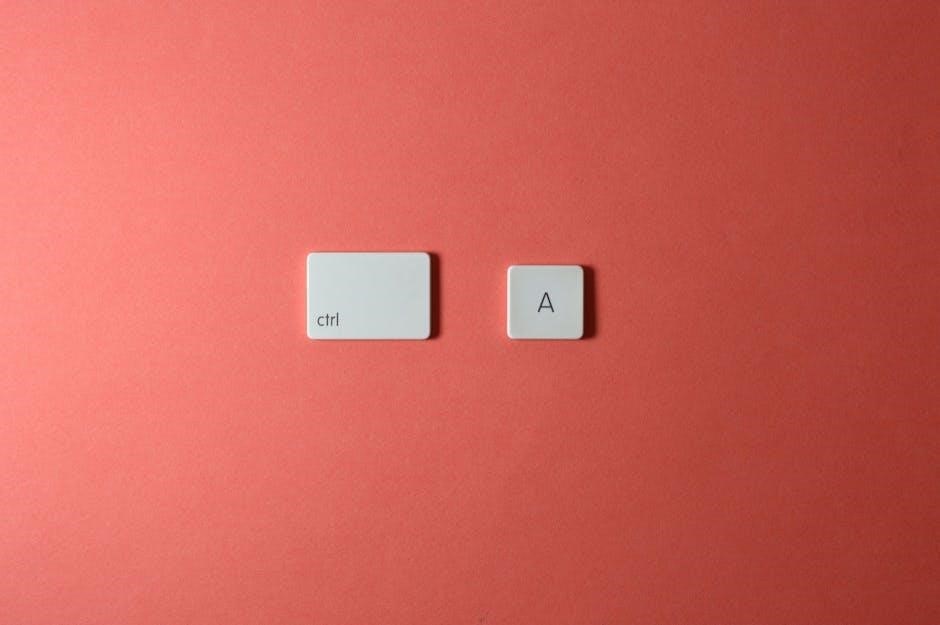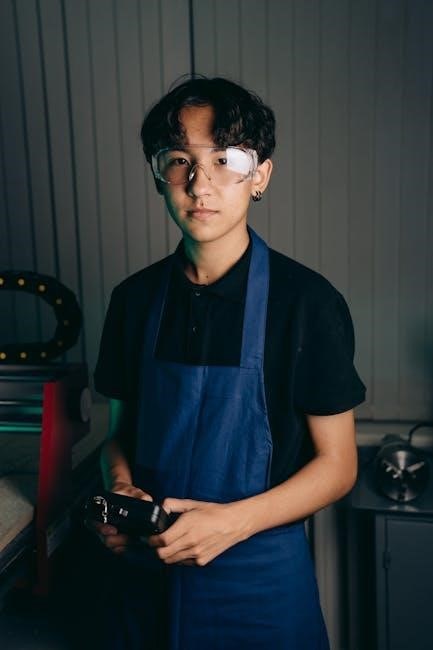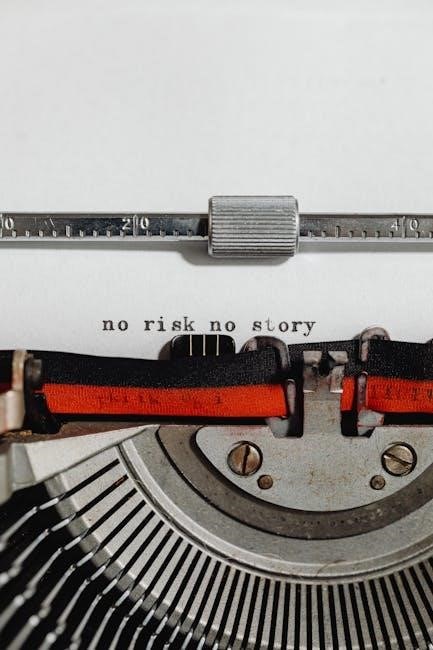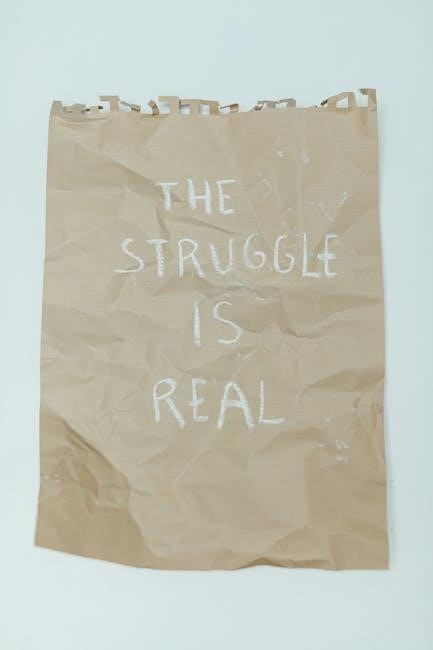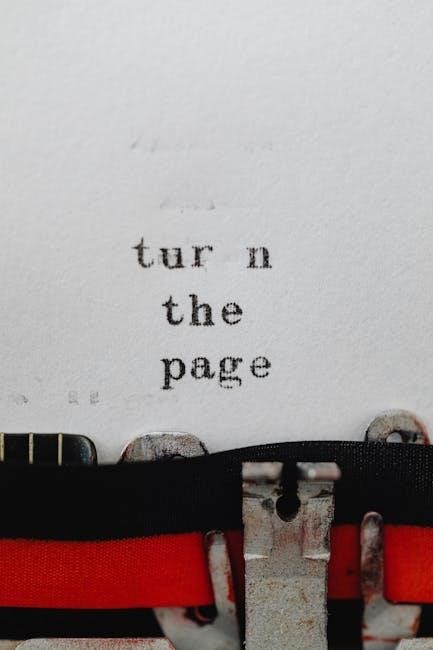Welcome to the Onn Walkie Talkie Manual‚ your comprehensive guide to understanding and operating the 16-mile‚ 22-channel walkie-talkie model 100068731. This manual covers setup‚ operation‚ and troubleshooting‚ ensuring you get the most out of your device.
Technical Specifications and Features
The Onn 16-mile walkie-talkie model 100068731 is designed for reliable communication over long distances. It features 22 channels and 121 privacy codes‚ allowing users to minimize interference and secure their conversations. The device supports a maximum range of 16 miles under ideal conditions‚ making it suitable for outdoor activities‚ events‚ or workplace communication.
The walkie-talkie includes a rechargeable battery with a micro-USB charging port‚ ensuring convenient power management. It also features a low battery alert‚ which chirps periodically when the battery power is low. Additional functionalities include a Roger Tone‚ which confirms the end of a transmission‚ and a CALL keypad tone that can be turned on or off.
The device is equipped with an LED light for visibility in low-light environments and includes a belt clip for easy carrying. It supports hands-free communication and is compatible with other walkie-talkies using the same channel and privacy settings. The radio operates on the Family Radio Service (FRS) band‚ ensuring compliance with FCC regulations.
These features make the Onn walkie-talkie a versatile and user-friendly communication tool for both personal and professional use.

Getting Started
To begin‚ charge your Onn walkie-talkie using the micro-USB cable and charger. Turn the device on and ensure all units in your group are set to the same channel and privacy code for seamless communication. Follow the manual for detailed setup instructions.
Unboxing and Initial Setup
When you unbox your Onn. 16-mile walkie-talkie‚ you’ll find the device‚ a micro-USB charging cable‚ and the user manual. Start by inserting the rechargeable batteries or charging the unit using the provided cable. Turn the radio off and plug in the micro-USB connector to the charging port. Allow it to charge fully before first use. Once charged‚ power on the device and familiarize yourself with the controls. Ensure all walkie-talkies in your group are set to the same channel and interference eliminator code for proper communication. Refer to the manual for specific instructions on initial setup and configuration to get started with your Onn walkie-talkie efficiently.

Operating the Walkie Talkie
To operate your Onn. 16-mile walkie-talkie‚ press and hold the PTT button to transmit. Ensure all radios in your group are set to the same channel and interference eliminator code for clear communication. Features like low battery alerts and Roger tones enhance usability.
Basic Communication Functions
The Onn. 16-mile walkie-talkie is designed for seamless communication. To start‚ press and hold the Push-to-Talk (PTT) button to transmit your voice. Ensure all devices in your group are set to the same channel and Interference Eliminator Code for clear connectivity.
To receive calls‚ the walkie-talkie must be in receive mode. The device features a low battery alert‚ which chirps periodically when power is low‚ ensuring you never run out of charge unexpectedly. Additionally‚ the Roger tone can be enabled to confirm the end of a transmission‚ providing auditory feedback for smooth conversations.
Key features include:
- Channel selection to minimize interference
- Privacy codes for secure group communication
- Alert tones for low battery and incoming calls
These functions ensure reliable and efficient communication‚ making the Onn walkie-talkie ideal for both personal and professional use.
Advanced Features
The Onn. 16-mile walkie-talkie offers advanced features to enhance your communication experience. With 22 channels and 121 privacy codes‚ you can minimize interference and ensure secure group conversations. The backlit LCD display provides clear visibility in low-light conditions‚ while the hands-free operation with VOX (Voice Operated Transmission) allows you to communicate without pressing the PTT button.
The walkie-talkie also features a built-in LED flashlight for emergencies and a USB charging port for convenient power management. The battery save mode extends runtime by reducing power consumption when the device is idle. Additionally‚ the channel scanning function helps you quickly find active conversations or empty channels.
These advanced features make the Onn walkie-talkie versatile and reliable for outdoor adventures‚ professional use‚ or everyday communication needs. Whether you’re navigating challenging terrain or coordinating team efforts‚ these tools ensure clear and efficient connectivity.

Troubleshooting Common Issues
Troubleshooting your Onn. 16-mile walkie-talkie can resolve many common issues quickly. If your device does not turn on‚ ensure the batteries are properly installed or try charging the unit via the micro-USB port. Low battery alerts will chirp periodically when power is low.
If communication is unclear or interrupted‚ check that all radios in your group are set to the same channel and interference eliminator code. Poor reception may result from physical obstructions or being out of range. Move to a higher location or reduce interference sources to improve signal quality.
For scanning issues‚ press the appropriate button within 5 seconds after transmission to stop the scan. If the call keypad tone is too loud or distracting‚ press and hold the button while turning the radio on to toggle the tone on or off. Additionally‚ ensure the antenna is fully extended for optimal performance.
These troubleshooting steps can help you maintain reliable communication and address common challenges effectively.
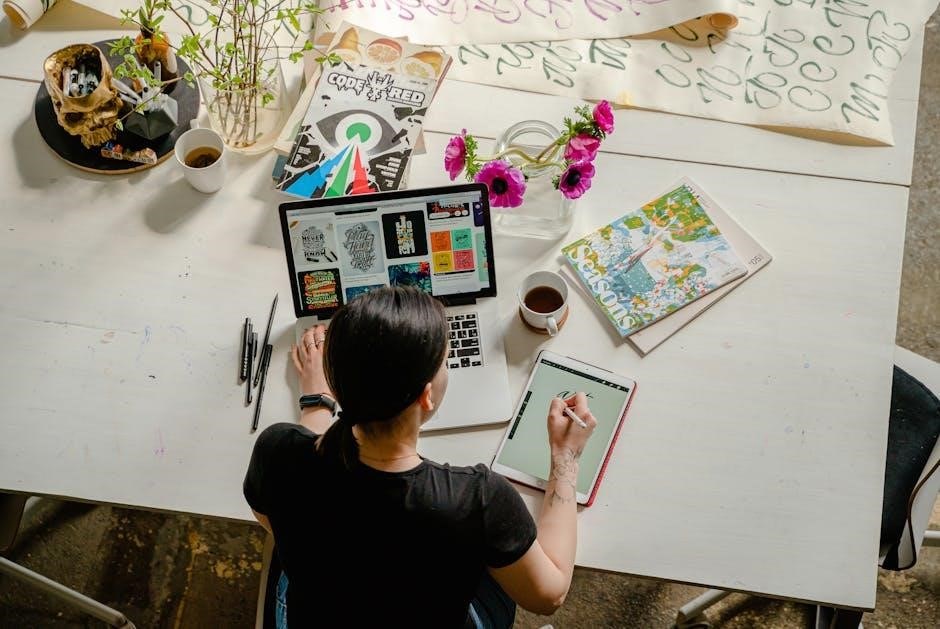
Safety Guidelines
Always follow safety guidelines when using your Onn. 16-mile walkie-talkie to ensure safe and effective operation. Before using the device‚ read the RF Exposure and Product Safety Instructions thoroughly. Avoid exposing the walkie-talkie to extreme temperatures‚ moisture‚ or physical stress‚ as this may damage the unit or pose a safety risk.
Do not use the walkie-talkie near flammable materials or in explosive atmospheres. Keep the device out of reach of children to prevent accidental misuse. When charging‚ use only the provided micro-USB charger and avoid overcharging‚ as this can damage the battery.
Always follow local laws and regulations when using the walkie-talkie in public areas. Avoid modifying the device‚ as this can lead to unsafe operation and void the warranty. If you experience any issues‚ refer to the troubleshooting section or contact customer support.
By adhering to these safety guidelines‚ you can ensure the longevity and safe operation of your Onn. 16-mile walkie-talkie.

Maintenance and Accessories
Regular maintenance is essential to ensure your Onn. 16-mile walkie-talkie performs optimally. Clean the device with a soft cloth‚ avoiding harsh chemicals or liquids that could damage the exterior or internal components. Store the walkie-talkie in a cool‚ dry place when not in use to prevent moisture buildup.
Battery care is critical. Use only the provided micro-USB charger to recharge the unit‚ and avoid overcharging‚ as this can reduce battery life. Replace the batteries if they show signs of wear or no longer hold a charge. For extended storage‚ remove the batteries to prevent leakage.
Accessorize your walkie-talkie with compatible items like headsets‚ belt clips‚ or carrying cases to enhance convenience and functionality. Ensure all accessories are approved by the manufacturer to maintain warranty coverage and prevent potential damage.
By following these maintenance tips and using genuine accessories‚ you can extend the lifespan of your Onn. 16-mile walkie-talkie and ensure reliable performance in various environments.