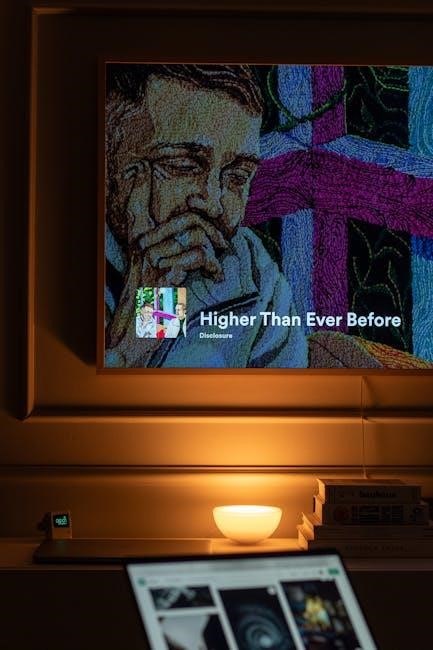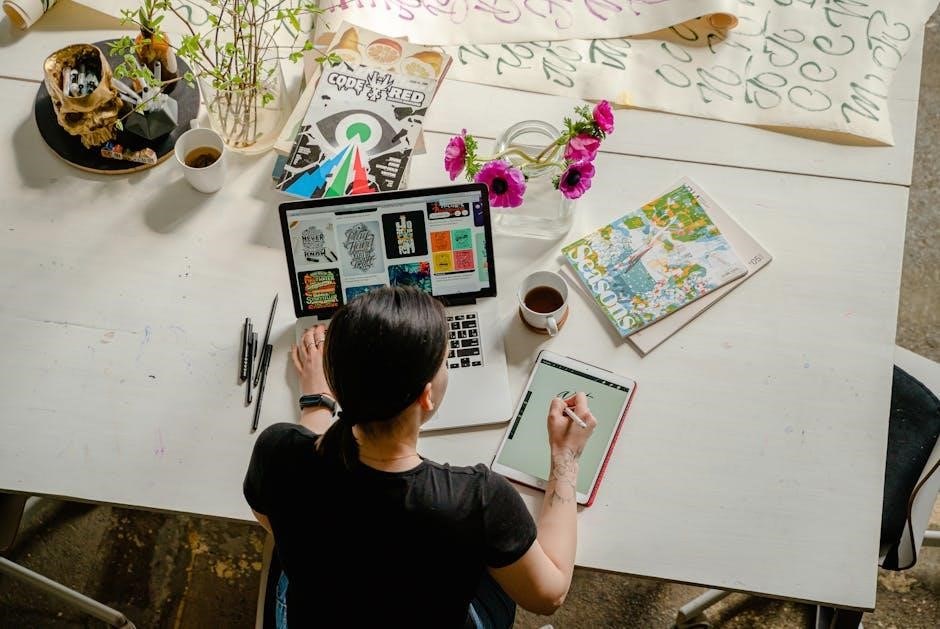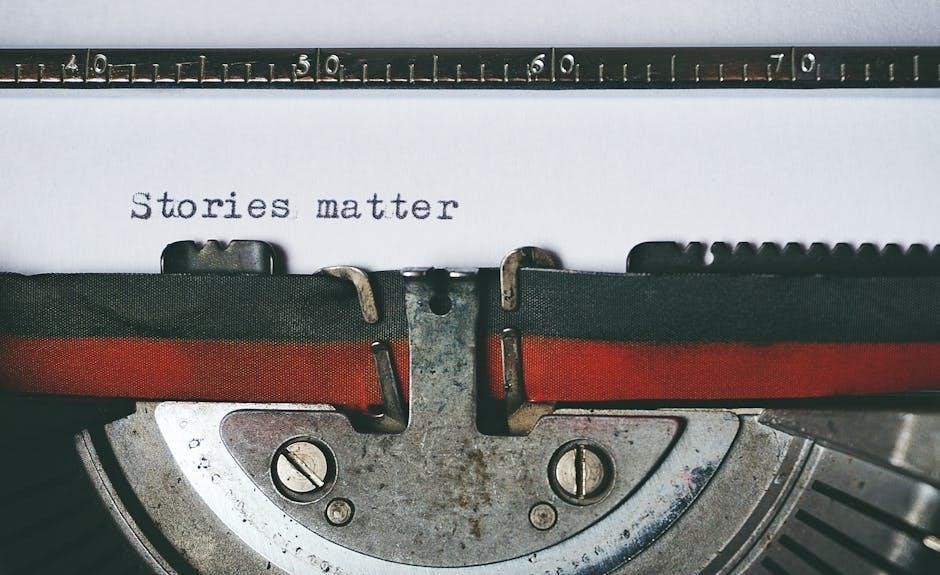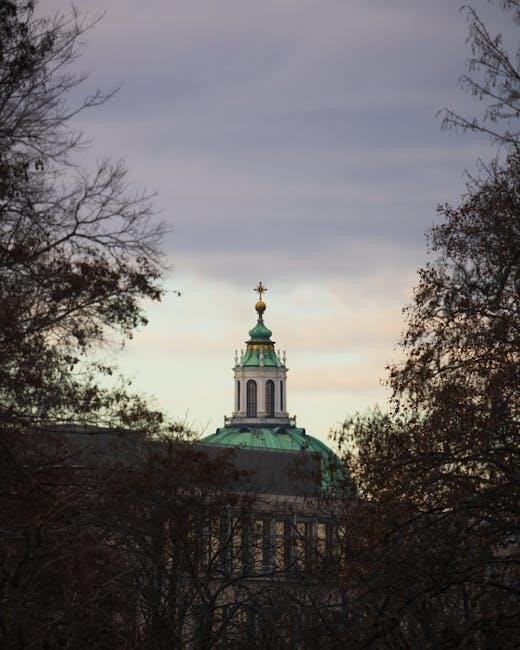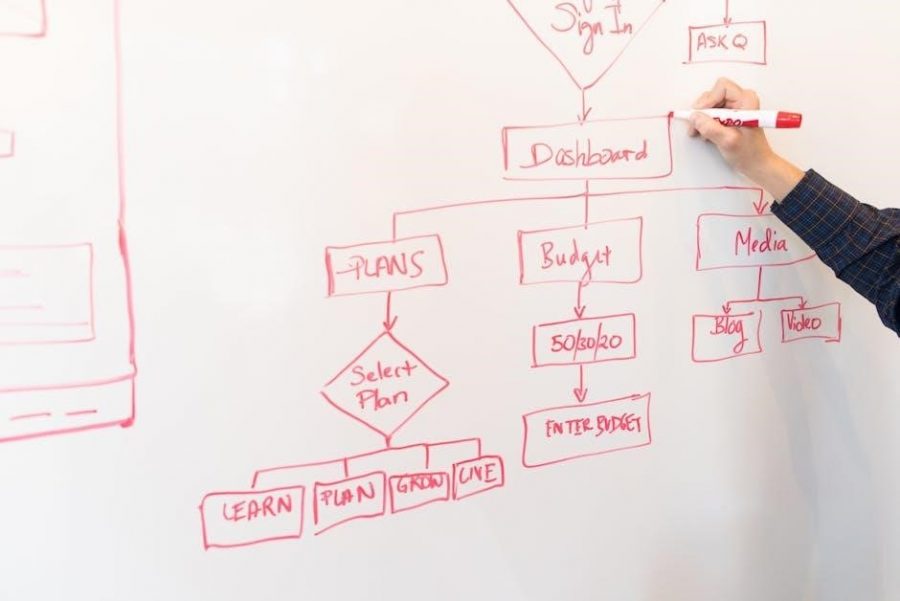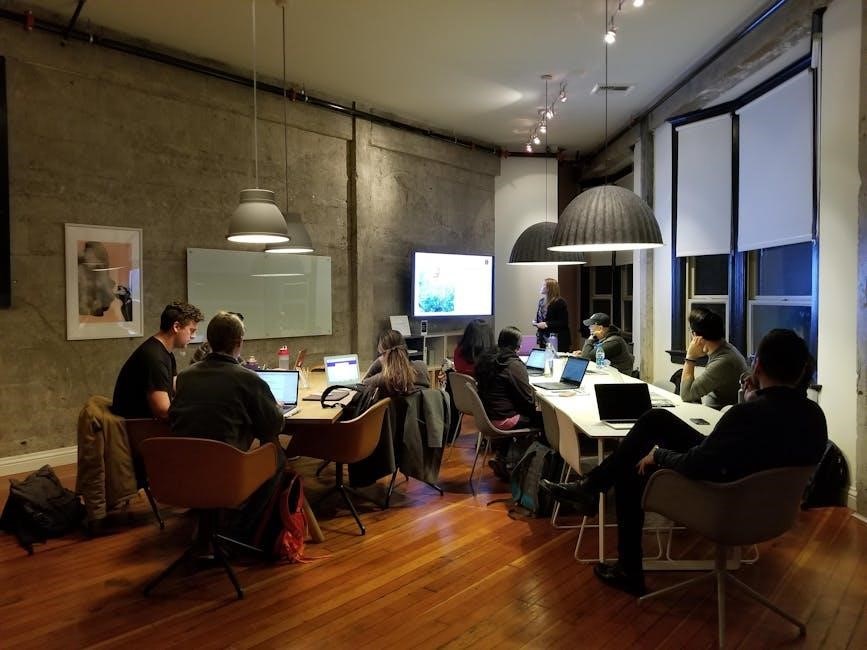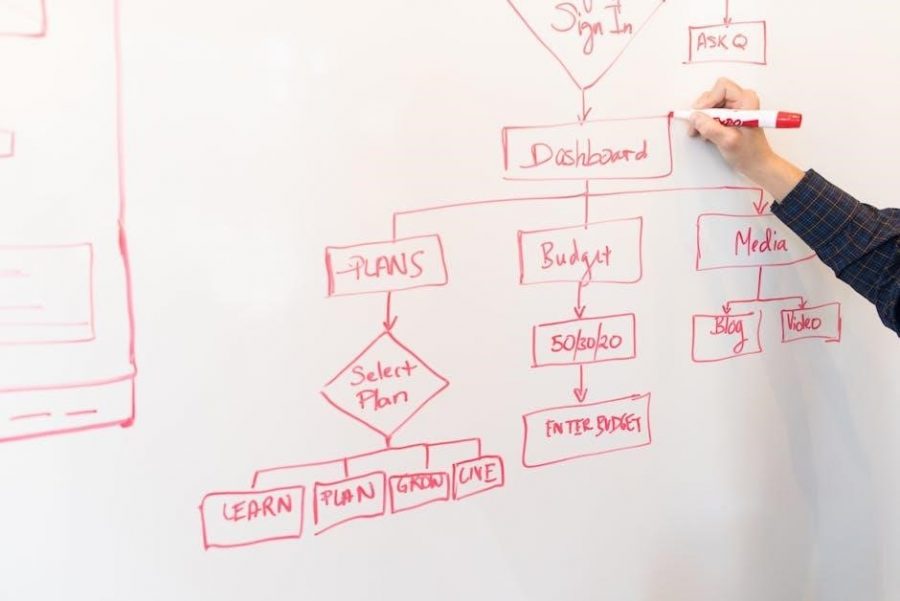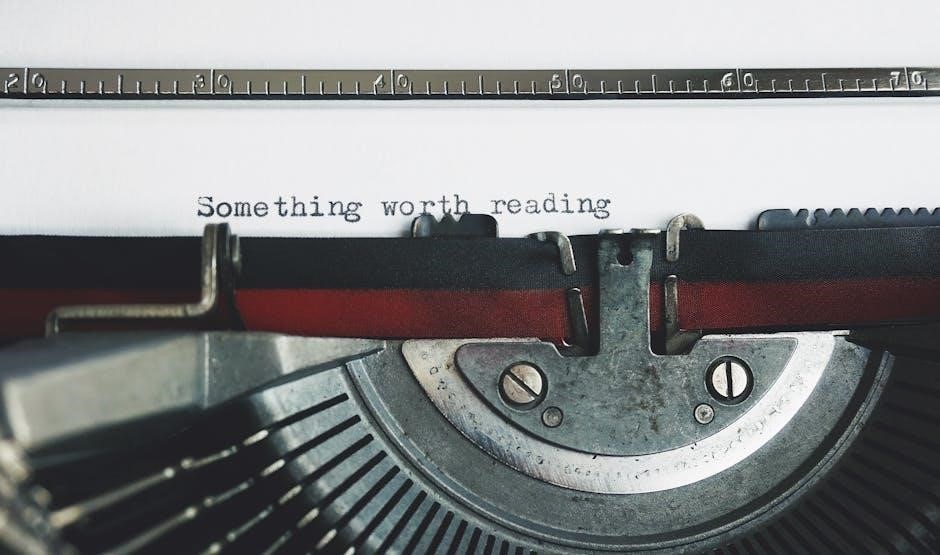The “See Owner’s Manual” message in Mercedes vehicles signals a system issue, such as ESP, ABS, or SOS inoperative warnings. Consulting the manual is the first diagnostic step to identify and address these problems effectively.
Understanding the “See Owner’s Manual” Message
The “See Owner’s Manual” message in Mercedes vehicles is a general alert indicating a system issue. It often appears alongside specific warnings like ESP, ABS, or SOS inoperative. This prompt directs drivers to consult the manual for guidance on diagnosing and resolving the problem. Common triggers include faulty sensors, software glitches, or system malfunctions. While the message is a precaution, ignoring it can lead to safety risks, especially with critical systems like stability control or braking. Always investigate and address the underlying cause promptly to ensure vehicle safety and performance.

Electronic Stability Program (ESP) Inoperative
The ESP Inoperative warning indicates a malfunction in Mercedes’ Electronic Stability Program, which helps prevent skidding. Ignoring this can increase accident risks, especially in adverse weather conditions.
What is ESP and Its Role in Mercedes Vehicles
ESP, or Electronic Stability Program, is a critical safety feature in Mercedes vehicles designed to enhance driving stability and control. It automatically adjusts engine power and applies targeted braking to individual wheels to prevent skidding and loss of traction. This system is especially vital during sharp turns or adverse weather conditions, ensuring the vehicle stays on its intended path. ESP is a cornerstone of active safety in modern Mercedes models, helping to protect drivers and passengers by maintaining directional stability under challenging driving conditions.
Common Causes of ESP Inoperative Warning
The ESP Inoperative warning in Mercedes vehicles often arises from issues like faulty wheel speed sensors, which are crucial for stability control. Battery disconnections or low voltage can also trigger this alert. Additionally, problems with the steering angle sensor or damaged wiring and connections may cause the ESP system to malfunction. In some cases, software glitches or corroded components can disable the system, requiring professional diagnostics for accurate repair.
Troubleshooting and Fixing ESP Inoperative Issue
Troubleshooting an ESP Inoperative issue begins with checking the basics: restarting the car and ensuring all sensors are clean and unobstructed. A scan with an OBD-II tool can reveal fault codes, guiding further repairs. Addressing wheel speed sensor malfunctions or wiring issues may be necessary. If problems persist, updating system software or consulting a Mercedes specialist is recommended to restore functionality and ensure safety on the road.
ABS (Anti-lock Braking System) Inoperative
The ABS system prevents wheel lock-up during hard braking, enhancing safety. If inoperative, it may indicate faulty wheel speed sensors, wiring issues, or system malfunctions, requiring immediate attention.
Understanding ABS and Its Importance
The Anti-lock Braking System (ABS) is a critical safety feature in Mercedes vehicles. It prevents wheel lock-up during sudden braking, ensuring tire traction and stability. By rapidly pulsing brakes, ABS helps maintain vehicle control, especially on slippery surfaces. Its importance lies in reducing skidding risks and enhancing overall braking performance. If ABS becomes inoperative, it can compromise safety, making urgent troubleshooting essential to restore functionality.
Why ABS May Become Inoperative in Mercedes
ABS in Mercedes may become inoperative due to faulty wheel speed sensors, which are crucial for monitoring tire rotation. Other causes include wiring or connector issues, software glitches, or a low battery that disrupts the system. Additionally, damaged ABS modules or hydraulic components can also lead to system failure. These issues often trigger the “See Owner’s Manual” warning, prompting drivers to investigate and resolve the problem to restore safety and functionality.
Steps to Address ABS Inoperative Warning
To address the ABS inoperative warning in your Mercedes, start by restarting the engine to reset the system. If the issue persists, use an OBD-II scanner to retrieve specific fault codes. Inspect the ABS sensors, wiring, and connectors for damage or corrosion. Check the brake light switch and ensure proper battery voltage. If problems remain, consult a professional mechanic to repair or replace faulty components, ensuring your safety on the road.
Run-Flat Indicator Inoperative
The Run-Flat Indicator monitors tire pressure and alerts if tires cannot support run-flat conditions. Issues may arise from sensor malfunctions or system errors, requiring recalibration or repair.
What is the Run-Flat Indicator and Its Function
The Run-Flat Indicator in Mercedes vehicles is a component of the Tire Pressure Monitoring System (TPMS). It alerts drivers if a tire loses air pressure, enabling continued driving at moderate speeds without an immediate blowout. Its primary function is to enhance safety by allowing motorists to reach a service station or a safe location to address the tire issue without stopping abruptly.
Possible Reasons for Run-Flat Indicator Malfunction
A Run-Flat Indicator malfunction in Mercedes vehicles may stem from faulty tire pressure sensors, system software glitches, or wiring issues. Additionally, incorrect tire pressure settings or damaged components after tire replacements can trigger the warning. Environmental factors, such as extreme temperatures, can also disrupt sensor functionality, leading to false or persistent alerts for drivers.
How to Resolve Run-Flat Indicator Issues
Resolving Run-Flat Indicator issues involves checking tire pressure, ensuring proper tire installation, and resetting the system via the onboard computer. If problems persist, use diagnostic tools like OBD-II scanners to identify fault codes. Replace faulty sensors or update software if necessary. Consult a professional mechanic for complex repairs to restore functionality and eliminate the warning message effectively.

SOS (Emergency Call System) Inoperative
The SOS Inoperative warning indicates a connection issue with the Mercedes-Benz Emergency Call System, which is crucial for emergencies. Check cellular connectivity and consult the manual for troubleshooting steps.
What is the Mercedes-Benz SOS System
The Mercedes-Benz SOS System, also known as the Emergency Call System, is a safety feature designed to connect drivers with emergency services automatically in critical situations. It uses cellular networks to establish contact and provide location details, ensuring rapid assistance during accidents or emergencies. This system is a vital component of modern Mercedes vehicles, enhancing occupant safety and response times.
Common Causes of SOS Inoperative Warning
The SOS inoperative warning in Mercedes vehicles often arises from connectivity issues, such as poor cellular network coverage or a malfunctioning communication module. Additionally, software glitches, faulty wiring, or damaged antennas can disrupt the system’s functionality. Battery drain or incorrect system configurations may also trigger this warning, preventing the SOS feature from operating effectively.
Troubleshooting and Fixing SOS Inoperative Issue
To address the SOS inoperative warning, start by restarting the vehicle and ensuring proper cellular network coverage. Inspect the roof antenna for damage or obstructions, as this is crucial for system connectivity. If issues persist, consult the owner’s manual for reset procedures or use diagnostic tools to identify software glitches. In severe cases, contact a Mercedes-Benz specialist to repair faulty components or update the system software.
Active Headlamps Inoperative
Active headlamps may become inoperative due to faulty sensors, wiring issues, or software glitches. Check connections, ensure proper bulb function, and consult the owner’s manual for reset procedures.
Understanding Active Headlamps and Their Function
Active headlamps in Mercedes vehicles are advanced lighting systems designed to enhance visibility and safety. They adapt to driving conditions, such as steering wheel movement and vehicle speed, to optimize illumination. These systems use sensors and motors to adjust the headlamp beams dynamically, ensuring better light distribution and reducing glare for oncoming traffic. If they become inoperative, drivers may experience reduced visibility, especially at night or in low-light conditions.
Why Active Headlamps May Become Inoperative
Active headlamps in Mercedes vehicles may become inoperative due to faulty sensors, motor malfunctions, or electrical issues. Sensors detecting speed or steering input can fail, while motor failures prevent beam adjustment. Software glitches or electrical problems like wiring issues or blown fuses may also cause malfunctions. Additionally, user errors or incomplete software updates can disrupt system functionality, leading to the inoperative warning. Regular maintenance and diagnostic checks are essential to identify and address these issues promptly.
Steps to Fix Active Headlamps Inoperative Issue
- Check the fuse box for blown fuses or tripped circuits that may affect the headlamp system.
- Inspect and clean the headlamp sensors and connections to ensure proper communication.
- Test the headlamp motor and adjust or replace it if it is malfunctioning.
- Use a diagnostic tool to scan for error codes and address any underlying software issues.
- Consult a professional mechanic if the problem persists after basic troubleshooting steps.

Other Inoperative Warnings in Mercedes
Besides ESP and ABS, Mercedes may display warnings for Collision Prevention Assist Plus or Pre-SAFE malfunctions. These issues often stem from sensor or software glitches and may require diagnostic checks or system resets to resolve.
Overview of Other Common Inoperative Warnings
Beyond ABS and ESP, Mercedes drivers may encounter warnings for systems like Active Headlamps, Run-Flat Tires, or Active Distance Assist. These issues often relate to faulty sensors, software glitches, or system malfunctions. Addressing them promptly is crucial for safety and performance. Consulting the owner’s manual or using diagnostic tools can provide initial insights, while professional assistance may be needed for complex problems.

General Troubleshooting Tips for Inoperative Warnings
Restarting the engine, checking sensors, and using diagnostic tools like OBD-II scanners are initial steps. Consulting the owner’s manual and seeking professional help if issues persist is recommended.
Basic Steps to Diagnose and Address Inoperative Issues
Diagnosing inoperative issues in Mercedes vehicles begins with restarting the engine to reset systems. Check for loose connections and faulty sensors, such as wheel speed sensors, which are common causes. Use an OBD-II scanner to retrieve specific error codes for precise troubleshooting. If issues persist, consult the owner’s manual for guidance or seek professional assistance to avoid further complications and ensure safety.
Preventive Maintenance to Avoid Inoperative Warnings
Regular battery checks, sensor inspections, and software updates help prevent inoperative warnings. Adhering to the service schedule ensures optimal system performance and reduces unexpected issues.
Regular Maintenance Practices to Prevent System Failures
Regular maintenance is key to preventing inoperative warnings in Mercedes vehicles. This includes checking battery health, inspecting wheel speed sensors, and ensuring proper tyre pressure. Software updates and brake fluid checks are also essential. Addressing issues like worn brake pads or faulty sensors early can prevent system failures. Following the recommended service schedule by Mercedes-Benz helps maintain optimal performance and reduces the likelihood of unexpected warnings.
The Role of the Owner’s Manual in Diagnostics
The owner’s manual serves as a cornerstone for understanding and resolving “See Owner’s Manual” messages, providing guidance on error interpretations and initial troubleshooting steps for Mercedes vehicles.
How to Use the Owner’s Manual for Troubleshooting
To troubleshoot Mercedes inoperative warnings, locate the error message in the manual. Understand the issue by referring to the diagnostic section. Follow the manual’s guidance for initial checks, such as restarting the car or inspecting sensors. Use the troubleshooting charts to identify potential causes. Check relevant sections for systems like ABS or ESP. If issues persist, use diagnostic tools or consult a professional. The manual is your first step toward resolving system failures effectively.
Diagnostic Tools for Inoperative Warnings
Use OBD-II scanners to identify error codes for inoperative systems like ABS or ESP. Advanced tools like Mercedes STAR diagnostic systems provide detailed diagnostics and real-time data for precise troubleshooting.
Using OBD-II Scanners and Other Diagnostic Tools
An OBD-II scanner is essential for diagnosing inoperative warnings in Mercedes vehicles. It retrieves specific fault codes, such as those related to ABS or ESP systems, providing clarity on the issue. Advanced tools like the Mercedes STAR diagnostic system offer deeper insights, enabling technicians to pinpoint problems efficiently. Regular use of these tools helps identify and resolve issues early, preventing further damage and ensuring optimal vehicle performance.
When to Consult a Professional Mechanic
Consult a professional mechanic if issues persist after basic troubleshooting or if complex systems like ABS or ESP are involved, ensuring safety and proper resolution.
Knowing When to Seek Expert Assistance
Consult a professional mechanic if basic troubleshooting fails to resolve the issue or if advanced systems like ABS or ESP are involved. Persistent “See Owner’s Manual” warnings, recurring inoperative system alerts, or complex diagnostic codes often require specialized tools and expertise. Additionally, if safety-critical systems like brakes or stability control are affected, seeking professional help is essential to ensure proper repairs and maintain vehicle safety on the road.