Zotero PDF Translate is a powerful plugin that enables seamless translation of PDFs‚ EPUBs‚ webpages‚ and metadata within Zotero‚ breaking language barriers in academic research.
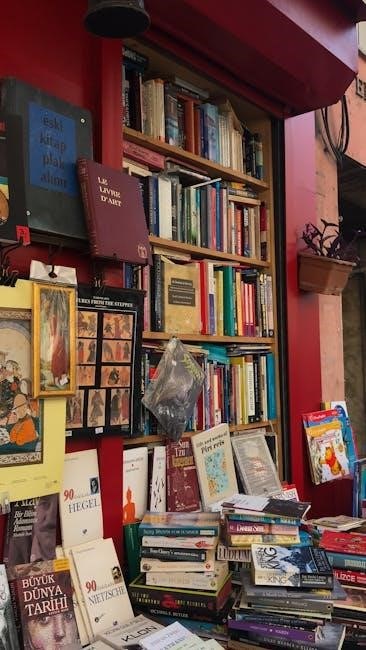
1.1 Overview of Zotero PDF Translate
Zotero PDF Translate is a versatile plugin designed to enhance multilingual research capabilities within the Zotero ecosystem. It allows users to translate PDFs‚ EPUBs‚ webpages‚ and metadata seamlessly. The plugin supports over 20 translation services‚ including Google Translate and DeepL‚ ensuring accurate and efficient translations. It integrates directly into Zotero’s interface‚ enabling researchers to translate selected text‚ annotations‚ and notes without leaving the application. This tool is particularly valuable for scholars working with international sources‚ as it breaks down language barriers and streamlines the research process. Its compatibility with various file types and robust translation features make it an essential asset for academic workflows.
1.2 Importance of Translation in Research
Translation plays a vital role in research by enabling access to diverse linguistic sources‚ fostering global collaboration‚ and ensuring accurate comprehension of international studies. It bridges language gaps‚ allowing researchers to incorporate a broader range of perspectives and data into their work. Effective translation preserves the integrity of original content‚ maintaining the context and nuances crucial for reliable analysis. For scholars working with multilingual materials‚ translation is essential for producing comprehensive and inclusive research outcomes. It facilitates the dissemination of knowledge across borders‚ promoting academic exchange and advancing interdisciplinary studies worldwide.
Installation and Setup
Install Zotero PDF Translate by downloading the .xpi file from its official site. Open Zotero‚ go to Tools > Add-ons‚ and select “Install Add-on from File.” Choose the .xpi file‚ restart Zotero‚ and the plugin is ready for use.
2.1 System Requirements and Compatibility
Zotero PDF Translate is compatible with both Zotero 6 and Zotero 7‚ though specific versions may require the latest pre-release for optimal functionality. Ensure your Zotero version aligns with the plugin’s compatibility requirements‚ as mismatched versions can cause installation failures. The plugin supports Windows‚ macOS‚ and Linux operating systems. For smooth operation‚ verify your system meets the minimum requirements outlined in the plugin’s documentation. Always download the correct version from the official release page to avoid compatibility issues and ensure seamless integration with your Zotero setup.
2.2 Step-by-Step Installation Guide
Install Zotero PDF Translate by downloading the ;xpi file from the official release page. Open Zotero‚ navigate to Tools > Add-ons‚ and select the Extensions tab. Click the gear icon in the top right‚ choose Install Add-on from file‚ and select the downloaded .xpi file. Restart Zotero to complete the installation. Ensure compatibility by verifying your Zotero version matches the plugin’s requirements. For troubleshooting‚ refer to the plugin’s documentation or forums for detailed guidance and compatibility checks.

Core Features of Zotero PDF Translate
Zotero PDF Translate supports translation of PDFs‚ EPUBs‚ webpages‚ and metadata‚ offering multi-language translation services and seamless integration with Zotero’s annotation system for efficient multilingual research.
3.1 Supported File Types and Elements
Zotero PDF Translate supports a wide range of file types‚ including PDFs‚ EPUBs‚ and webpages‚ ensuring comprehensive coverage of research materials. Beyond full-text translation‚ the plugin also handles metadata‚ annotations‚ and notes‚ preserving context and structure. PDFs are translated with options for dual-column or single-column output‚ making translated documents easy to read. Annotations are translated and added as comments‚ maintaining the original meaning. Metadata translation ensures consistency in titles‚ abstracts‚ and other descriptive elements. This versatility makes Zotero PDF Translate an essential tool for researchers working with diverse and multilingual sources.
3.2 Integrated Translation Services
Zotero PDF Translate integrates with over 20 translation services‚ including Google Translate and DeepL‚ offering flexibility and reliability for diverse language needs. Users can select their preferred service‚ ensuring optimal accuracy for specific contexts or languages. The plugin supports a wide range of languages‚ making it a valuable tool for global research. Translations are displayed alongside original text‚ allowing for easy comparison. This feature enhances research efficiency by breaking language barriers and enabling seamless multilingual workflows. The integration of multiple services ensures robust performance and adaptability to different translation requirements.
Using Zotero PDF Translate
Zotero PDF Translate simplifies translating documents by integrating directly into Zotero. Open PDFs‚ select text‚ and choose from multiple translation services for instant‚ accurate results.
4.1 Translating Text in PDFs and Other Documents
Zotero PDF Translate allows users to translate selected text in PDFs‚ EPUBs‚ and webpages seamlessly. Open the document in Zotero’s reader‚ highlight the text‚ and choose a translation service. The translated text appears in a sidebar or item pane‚ enabling easy comparison with the original. This feature is particularly useful for researchers working with multilingual sources. Annotations and notes can also be translated‚ preserving context and enhancing workflow. The plugin supports 20 translation services‚ ensuring accurate and efficient results across various languages. This integration streamlines the translation process‚ making it an essential tool for academic research and collaboration.
4.2 Managing Translations and Annotations
Zotero PDF Translate simplifies managing translations and annotations‚ enhancing research workflow. Translated text can be added as annotations‚ allowing researchers to retain context alongside original content. Users can modify translations and update annotations directly in the item pane‚ ensuring accuracy. The plugin integrates seamlessly with Zotero’s annotation system‚ enabling efficient organization of translated content. This feature is particularly valuable for scholars working with multilingual sources‚ as it preserves the integrity of their notes and translations within a unified interface. Managing translations and annotations in Zotero PDF Translate is intuitive‚ streamlining the research process.

Troubleshooting Common Issues
Ensure compatibility with your Zotero version. Check language settings and internet connection for translation delays. Consult plugin documentation or forums for solutions to installation or functionality problems.
5.1 Installation Problems and Solutions
Installation issues may arise due to version incompatibility or corrupted files. Ensure your Zotero version matches the plugin’s compatibility requirements. For Zotero 7‚ use the latest prerelease version. Download the .xpi file from the official source to avoid corruption. If installation fails‚ restart Zotero and retry. Clear your browser’s cache if issues persist. Verify the plugin’s digital signature is intact. Consult the plugin’s documentation or forums for troubleshooting guides specific to your operating system. If problems persist‚ contact the developer or seek community support for tailored solutions.
5.2 Troubleshooting Translation Errors
Translation errors in Zotero PDF Translate may stem from incorrect language detection or slow internet connections. Verify source and target language settings in the plugin preferences. For inaccurate translations‚ try alternative services like DeepL or Bing Translate. Large texts may cause delays; split them into smaller sections. If translations fail‚ check your internet connection or server availability. Ensure the plugin is updated to the latest version. For persistent issues‚ review the plugin’s documentation or forums for solutions. Contact support or the developer community for further assistance with unresolved problems.

Advanced Features and Customization
Zotero PDF Translate offers advanced customization options‚ including UI tweaks‚ multi-service support‚ and translation presets. Users can edit translations‚ manage annotations‚ and optimize workflows for efficiency.
6.1 Customizing Translation Settings
Zotero PDF Translate allows users to tailor translation settings to their preferences. You can select from multiple translation services like Google Translate or DeepL for optimal results. The plugin also supports customizing the sidebar’s appearance and behavior‚ enhancing workflow efficiency. Additionally‚ users can save translation settings as presets‚ streamlining repetitive tasks. Advanced options include automatic language detection‚ reducing manual input‚ and adjusting character limits for translations. These customizable features empower researchers to refine their translation process‚ ensuring accuracy and efficiency in managing multilingual documents within Zotero.
6.2 Advanced Annotation Management
Zotero PDF Translate offers advanced features for managing annotations‚ enabling researchers to enhance their workflow. Users can edit and retranslate annotations directly within the item pane‚ ensuring accuracy and context preservation. The plugin allows highlighting and underlining text‚ with translations added to annotation comments. Additionally‚ annotations can be modified post-translation‚ providing flexibility for iterative refinement. The ability to organize annotations with tags or colors further streamlines research organization. These features make Zotero PDF Translate an indispensable tool for scholars working with multilingual sources‚ ensuring efficient and precise annotation management.

Alternatives to Zotero PDF Translate
Alternatives include standalone tools like Adobe Acrobat or DeepL‚ offering translation without Zotero integration‚ while other plugins provide partial translation features but lack its comprehensive annotation support.
7.1 Standalone PDF Translation Tools
Standalone PDF translation tools like Adobe Acrobat Pro and DeepL offer robust translation capabilities without Zotero integration. These tools support multiple languages and provide high accuracy for complex texts. They often include features like OCR for scanned PDFs and batch translation for efficiency. While they lack the seamless integration with Zotero‚ they are versatile and compatible with various file formats. Researchers preferring a dedicated translation solution outside of Zotero may find these tools ideal. However‚ they require manual export and import of translated content‚ adding extra steps to the workflow compared to Zotero PDF Translate.
7.2 Other Zotero Plugins for Translation
Several alternative Zotero plugins offer translation functionality‚ though with varying degrees of complexity. Zotero Translate supports multiple translation services‚ while Quick Translate focuses on real-time translations. These tools may lack the seamless integration of Zotero PDF Translate but provide essential translation features. They often support popular services like Google Translate and DeepL‚ offering flexibility for users. While they may not handle annotations or multiple file types as comprehensively‚ they remain viable options for researchers needing basic translation within Zotero. Exploring these plugins can help users find the tool that best fits their specific translation needs and workflow preferences.
Future Developments and Updates
Zotero PDF Translate is expected to integrate enhanced OCR capabilities and advanced translation APIs for improved accuracy‚ supporting more languages and document formats in future updates.
8.1 Planned Enhancements and Features
Future updates aim to enhance OCR capabilities‚ expanding support for rare languages and document formats. Improved translation APIs will boost accuracy‚ while UI customization options will streamline workflows. Enhanced annotation management and better integration with Zotero’s ecosystem are also planned‚ ensuring a seamless user experience for researchers. These updates will make Zotero PDF Translate indispensable for multilingual academic work‚ offering a robust‚ user-friendly solution to language barriers in research materials.
8.2 Community Feedback and Contributions
Community feedback is essential in shaping Zotero PDF Translate’s future. Users contribute suggestions to enhance functionality and user experience. Common feedback includes improving the interface for accessibility and boosting translation accuracy‚ especially for less common languages. There’s also interest in expanding supported translation services and advanced annotation features. Developers engage with users through forums and issue trackers‚ fostering collaboration. This open approach ensures Zotero PDF Translate meets its diverse users’ evolving needs‚ making it a versatile tool for multilingual research.

Leave a Reply
You must be logged in to post a comment.